Data Format#
This step allows users to specify the format of the measurement data that is uploaded to SunPeek. Only with this information, SunPeek can successfully interpret the measurement data and automate the Power Check evaluation.
Specify Data Format#
This step allows you to specify the data format, so SunPeek can correctly read the measurement data. In order to make this as easy as possible, SunPeek tries to automatically detect the data format to the best of its abilities, or tries to give hints for the user.
To do so, it requires a example measurement-data file, which resembles how future data files of that plant may look like. For example, if you have your data in daily CSV files, you can just chose the most recent one and upload it - using it as example for all the other files.
Uploading a example file#
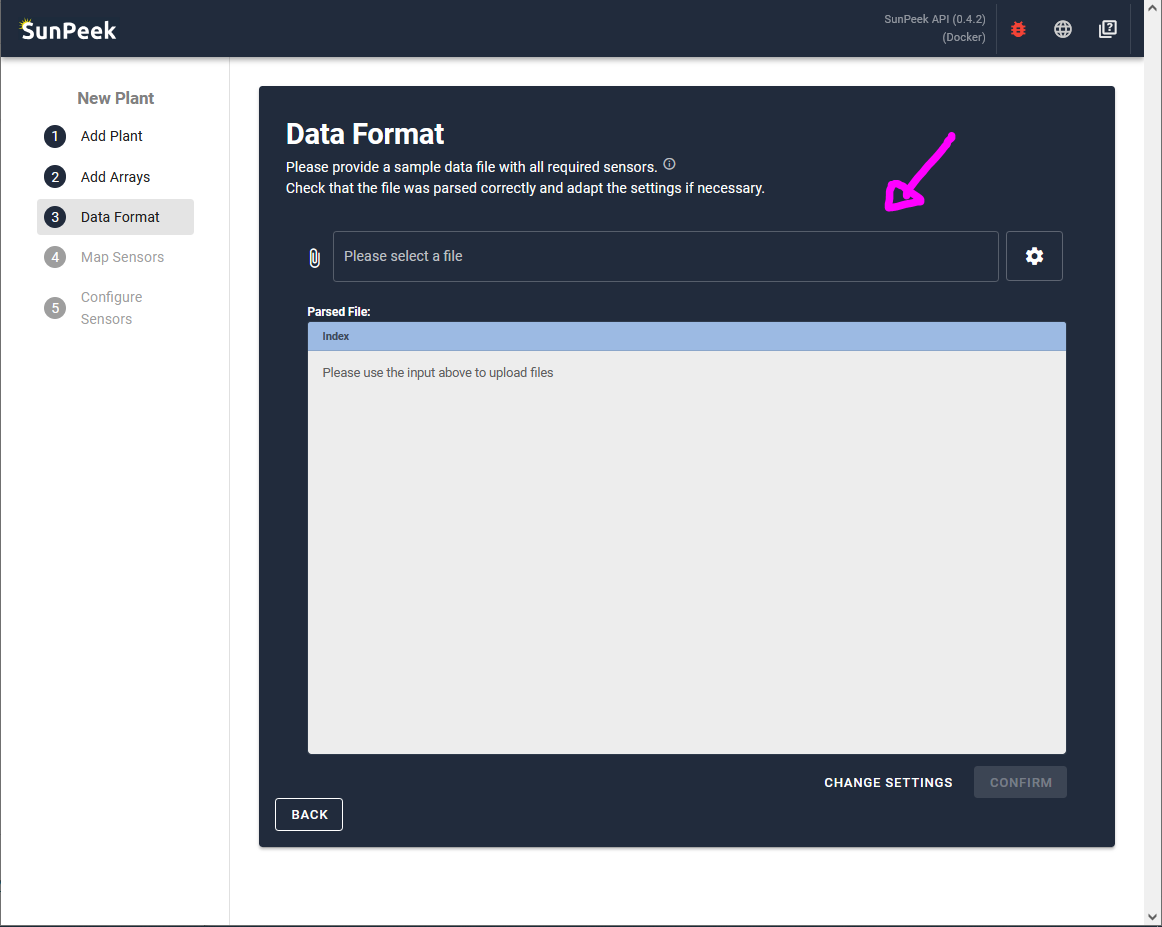
To upload the data, simply click on the input field, and select the file. You can also use drag-and-drop.
- In the case of the Demo plant:
we can simply use the public FHW data which is available here.
Tip
The parsing takes too long?
To improve the speed of the import, it might make sense to use a smaller file with only a few rows of data.
Adjust Settings#
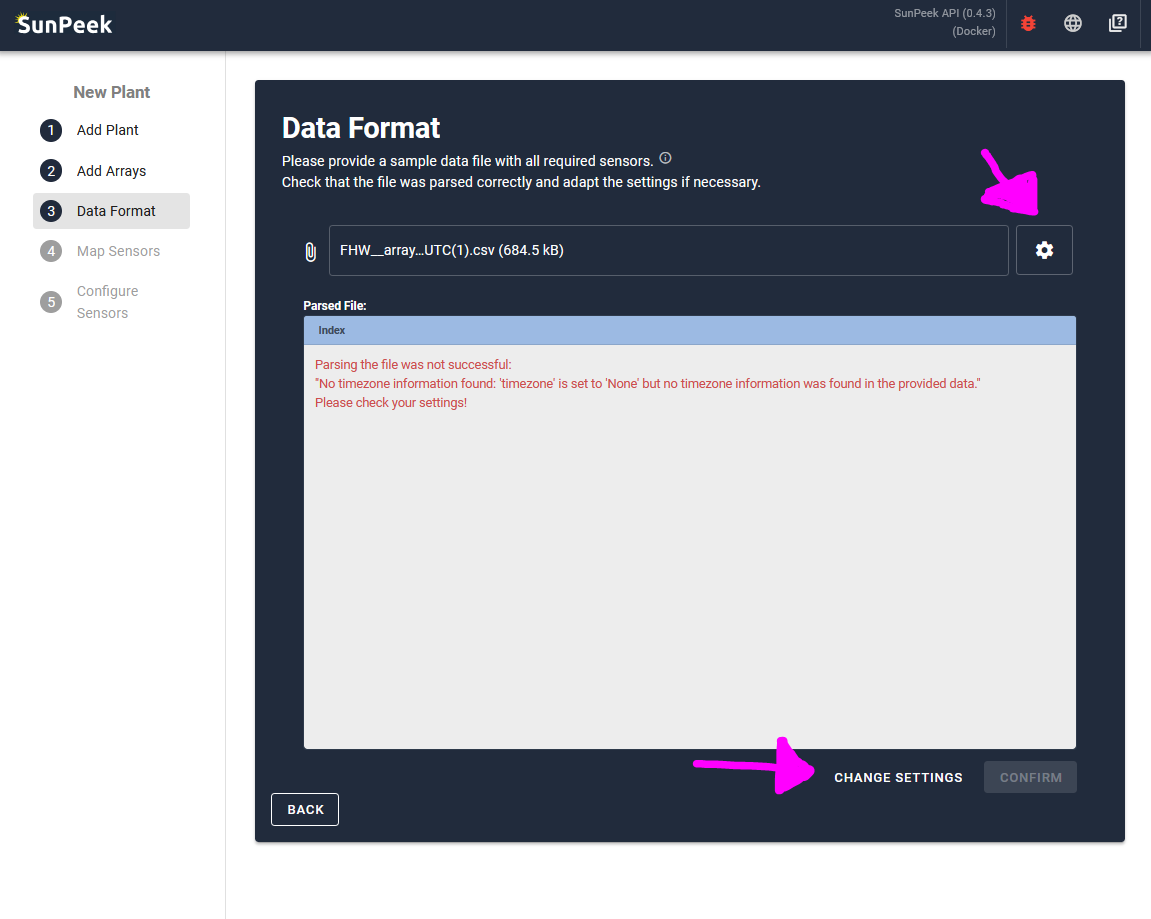
After a file has been selected and parsed, SunPeek might encounter an error. With this page, you can adjust the settings so SunPeek can correctly parse the file. To change any setting, you can click on the CHANGE SETTINGS button at the bottom of the screen, or alternatively click on the cog symbol on the right of the file-input.
- On click, the settings open - showing the following options:
Separator: The symbol used for separating the columns. <br> In the case of FHW, this is a semicolon, which is also the default.
Decimal: The symbol used for decimal places. Typically this is a dot “.” but in germany for example also often a comma “,”.
Index: The column number (starting with 0) where the column with the timestamps are located. In most cases, the timestamp can be found in the first column (index=0)
Encoding: Encoding used to display symbols. Typically, utf8 is used, while other encodings like latin1 are sometimes used as well to display Umlaute (äöü).
Timezone: The timezone of the timestamps within the data. This is critical so SunPeek can correctly compute the sun angles matching with the time in the measurement data.
Date-Order: SunPeek automatically tries to infer the timestamps to the best of its abilities. However, it sometimes needs to know whether month year or day come first (e.g., 01.02.2024 versus 2024/01/02)
Date-Format: If the Date-Order fails, the user can also input the specific date format using datetime-format codes (e.g., %y.%m.%d %H:%M).
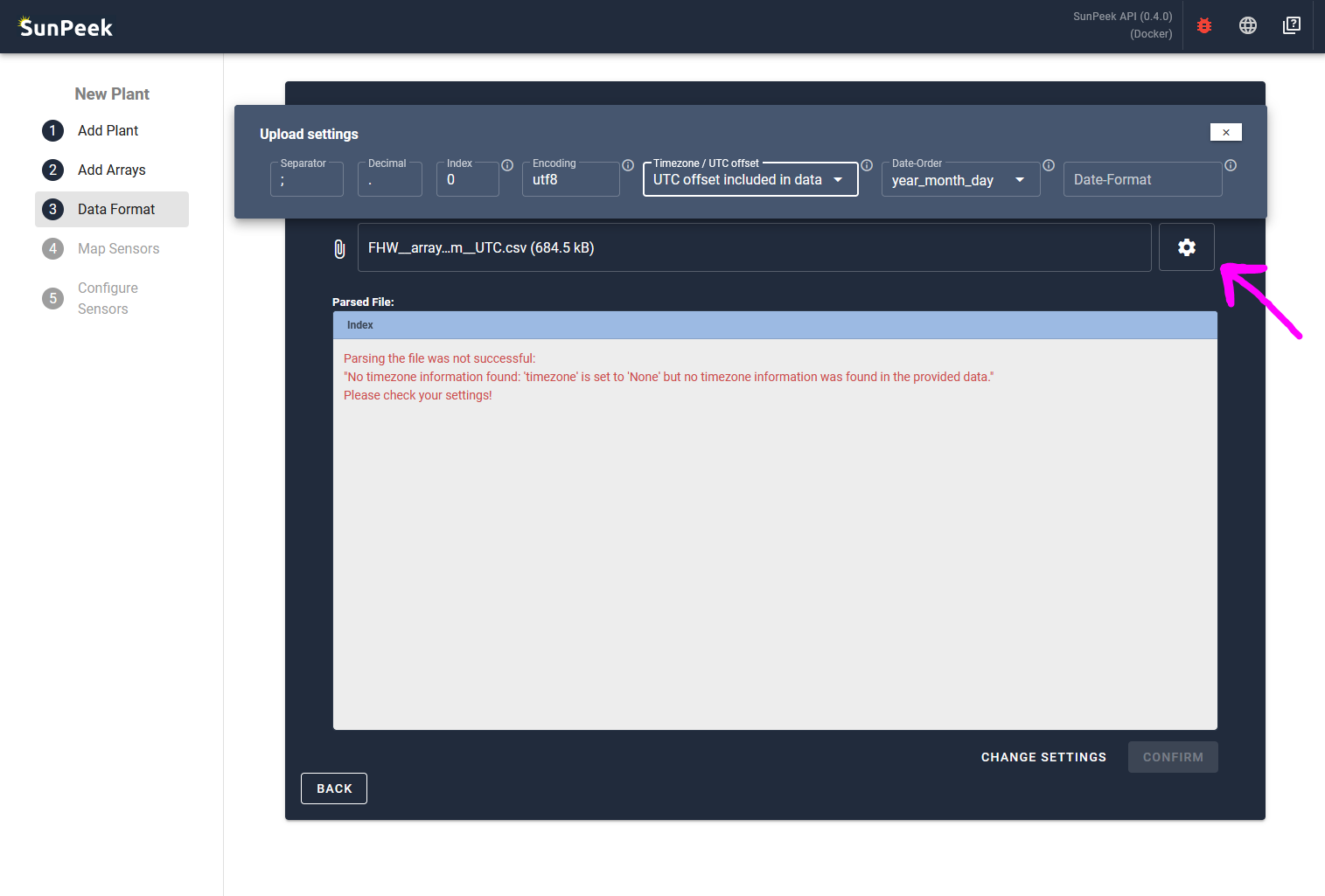
- In the case of the Demo-Plant:
In the case of the FHW dataset, SunPeek complains about the timezone.
Looking at the measurement data (e.g. with Notepad++), we can see that no timezone information is included in the timestamp in the individual rows. However, the dataset name indicates that UTC (coordinated universal time) was used for logging the data.
Hence, we adjust the timezone setting to ‘UTC’
With this information, the data seems to be parsed correctly:
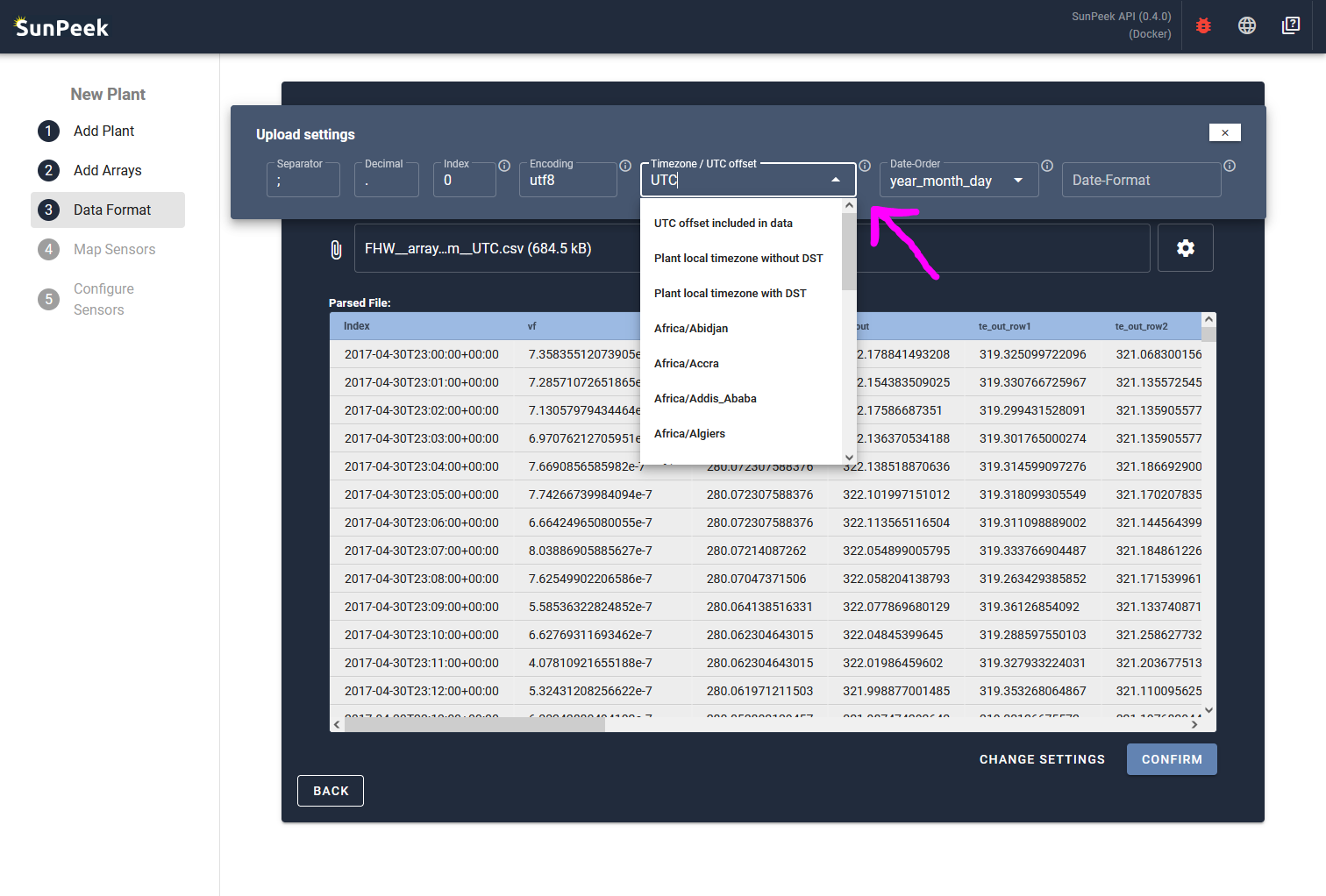
Confirm#
All that is left to do click on the CONFIRM button on the lower right. On click, a pop up appears to let the user confirm the timezone again.
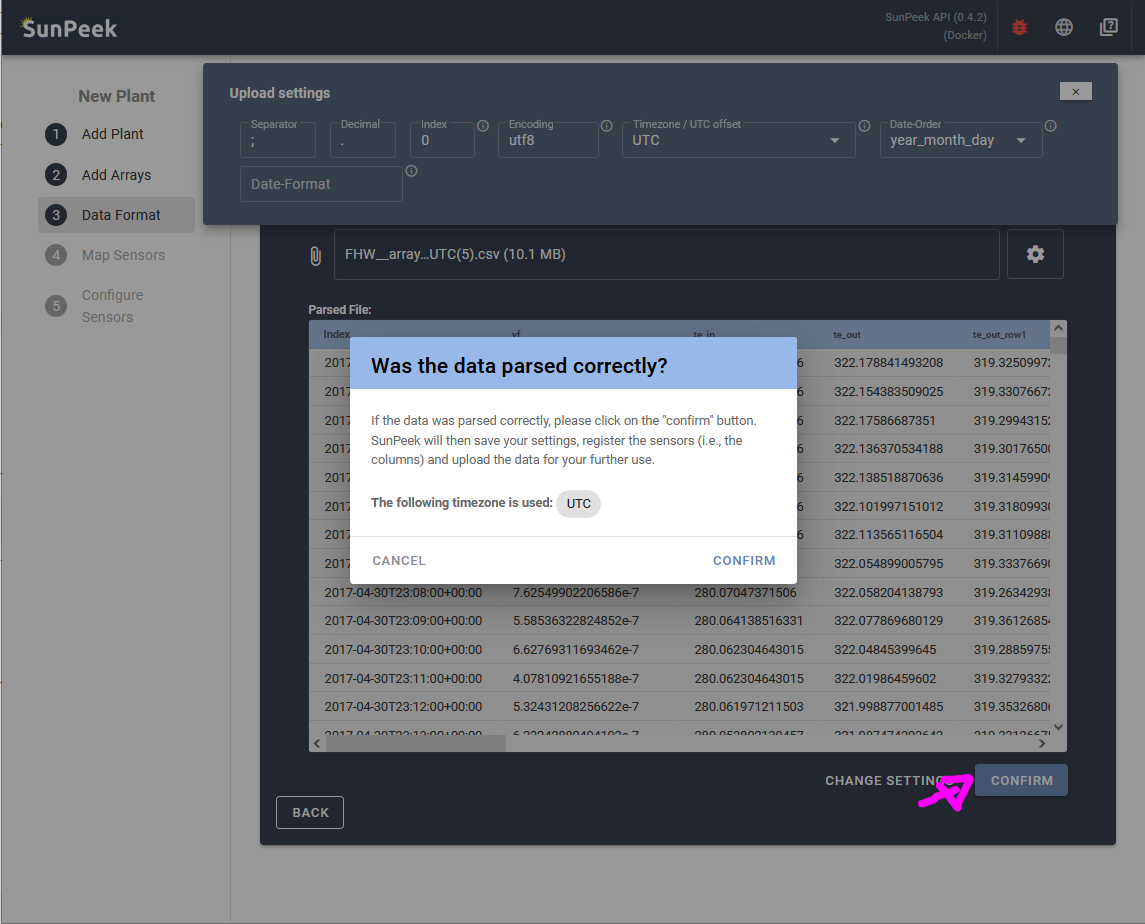
Additional questions#
You may wonder, what kind of files SunPeek excepts in general:
- What file extensions are ok?
SunPeek expects .CSV files, but it can also be .TXT files, .DAT, or similar file extensions.
- How should the files look like?
SunPeek expects typical CSV structure, consisting of columns (e.g., for each measured datapoint) and and rows (with the corresponding values). You can think of it as a table. Columns and rows are indicated by a dedicated symbol (typically semicolons “;” for columns and line breaks “n” for rows). You can open the example FHW file to have an idea how that looks like.
- How should the columns be named?
SunPeek expects datapoint names to be in the first row. However, it does not require any specific naming schema. In contrast, the Sensor Mapping will allow the user to link datapoint names to the corresponding SunPeek data channels.
- What measurements should be included?
You can include any datapoint that you want in the data. However, note that all sensors required for the Power Check should be inside the contained in the data to allow to run the Power Check. For more info, please see Sensor Mapping. The required sensors might be different depending on which setup you are using.